Lone working app features: What are they and what do they do?
A lone working app elevates a phone from a means to call 999, to a multi-functional live-saving lone working device.
Let’s take a look at what some of the functions are in a lone working app, where they come in useful, and what the non-app equivalents are.
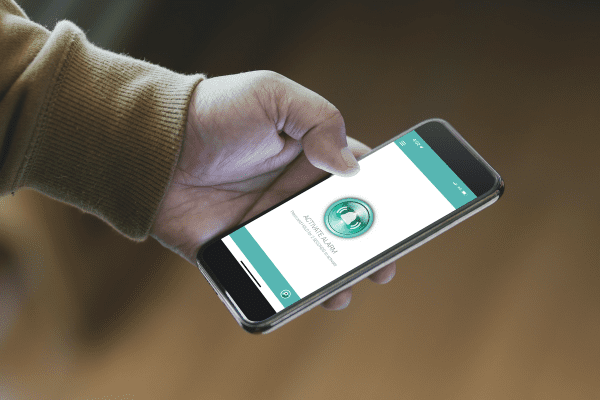
SOS button
Take a look at any lone working apps out there and you’ll likely find that the SOS button features prominently on the home screen. This is so that even users who haven’t orientated themselves with the app can figure out pretty quickly what to do, even when under pressure.
The SOS button should be designed in such a way that it’s simple to use while reducing the risk of false alarms. The SOS button on our PG Smart, for example, has clear instructions for the user to press and hold for two seconds to activate the alarm.
Depending on the service, this alarm will either go to operating staff, sending a GPS location and details of the alert, or emergency contacts within the organisation.
The non-app alternative: Calling 999
The drawbacks of this alternative: It’s not as fast as pressing the button, and the operators who answer will speak upon answering. With an SOS button, operators will listen in first and speak only when safe to do so and will request a level 1 police response directly from the police control room in an emergency.
Fall detection
Also known as man-down, fall detection allows the phone to determine whether someone has fallen. It does this using an algorithm that detects a change in orientation, followed by an impact and a period of non-movement. With the fall detection feature, the user doesn’t need to press anything.
If they fall, the lone worker app will pick this up, and send an alarm to operators or contacts if not cancelled after 20 seconds. Slips, trips and falls account for the majority of workplace injuries in the UK, and it can happen at any time, to anyone.
The non-app alternative: The best way to ensure someone gets help in the event of a fall without this feature is to ensure they’re not alone in the first place.
The drawbacks of this alternative: Even if someone has been identified as a lone worker, a risk assessment may not have deemed their working environment high-risk enough for this in itself to cause concern (for example, someone working in an office).
Managers might therefore be unwilling to take extra precautions. We often hear from new customers looking to get a lone-worker solution in place because there’s been an incident in the workplace, such as someone falling or becoming unwell.
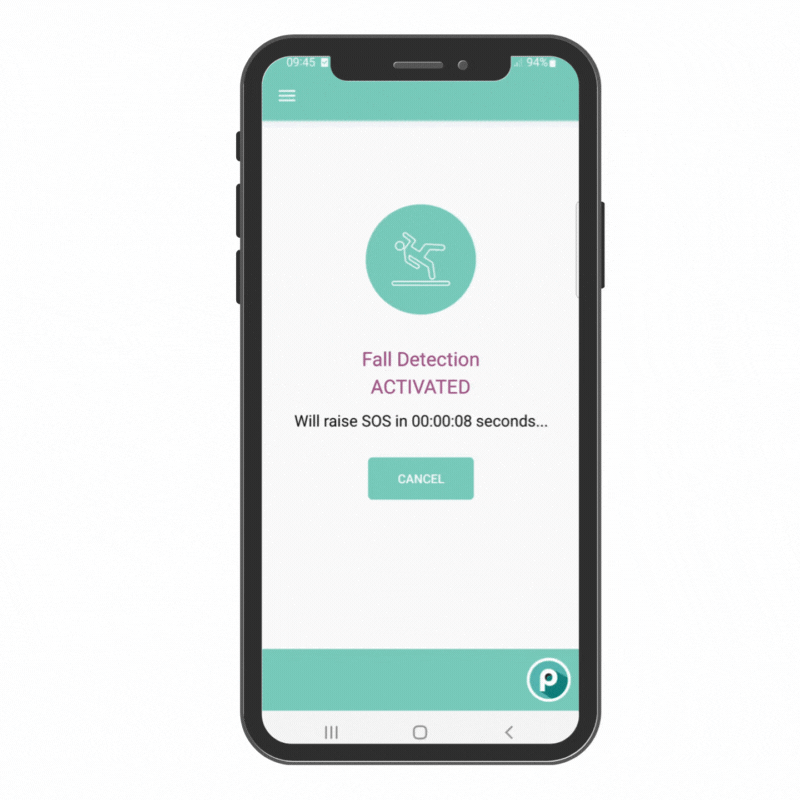
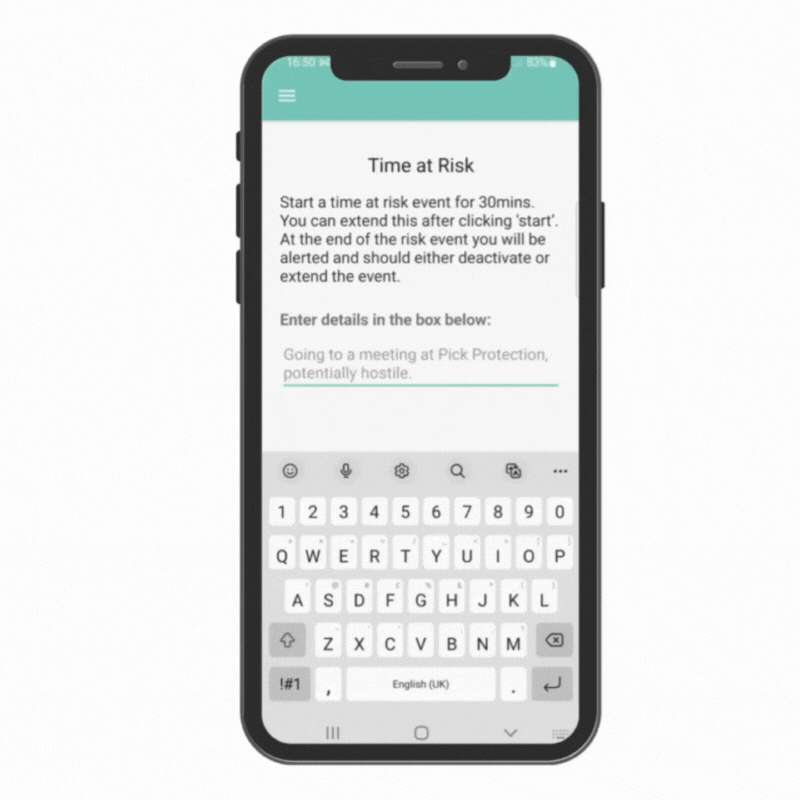
Time at Risk
Another common type of feature on lone working apps, Time at Risk, as we call it on our PG Smart app, serves as a safety check-in system. The user sets a time period where they’re at a heightened risk, for example, when they’re going into a customer’s home, or they’re starting a journey alone.
When the meeting is done, or they reach their destination safely, they tap a button, and end their Time at Risk to confirm they’re safe. If this time period is expected to overrun, the lone worker can extend this. If they’re held up and in trouble, the time elapses and an alarm is activated.
The non-app alternative: A buddy system
The drawbacks of this alternative: Pairing up two employees can lead to a false sense of security, or even be a cause of stress by putting pressure on the “buddy”.
Pre-Alert
A pre-alert gives operators and managers context or vital information if an alarm is then raised. While an alarm sends the lone worker’s coordinates, if this is a large building with multiple floors, it will take longer to track them down. A pre-alert might note which floor a meeting is being held on so emergency services can be directed to the right place.
Here’s an example: David is meeting a customer in their home. The customer lives in a tall block of flats and has a flag on their system for previously acting aggressively. David sets his Time at Risk of one hour; the time he thinks it’ll take for the meeting.
He also adds a Pre-Alert to the system, via a text box in his app, to say that the customer is known for previously being volatile, and the meeting is taking place in flat 29a on the fourth floor.
Now, if his lone working app sends an SOS because the Time at Risk has elapsed, then managers and operators can see these Pre-Alerts alongside the activated alarm. From this, they can get a clearer understanding of the situation quickly, and request the necessary help.
Pre-Alerts might also be used in situations where the weather is deteriorating if the lone worker operates outside, or if someone is starting to feel unwell.
The non-app alternative: A text or WhatsApp message
The drawbacks of this alternative: Both text and WhatsApp messages don’t benefit from the levels of coverage you’ll find with a lone working app, which can use only the smallest amount of data coverage to send an alarm, pre-alert.
Also, it doesn’t keep all this information in one centralised system, such as our PG Cloud, so it would take some to-ing and fro-ing to get the context of the situation to those who can get help fast.
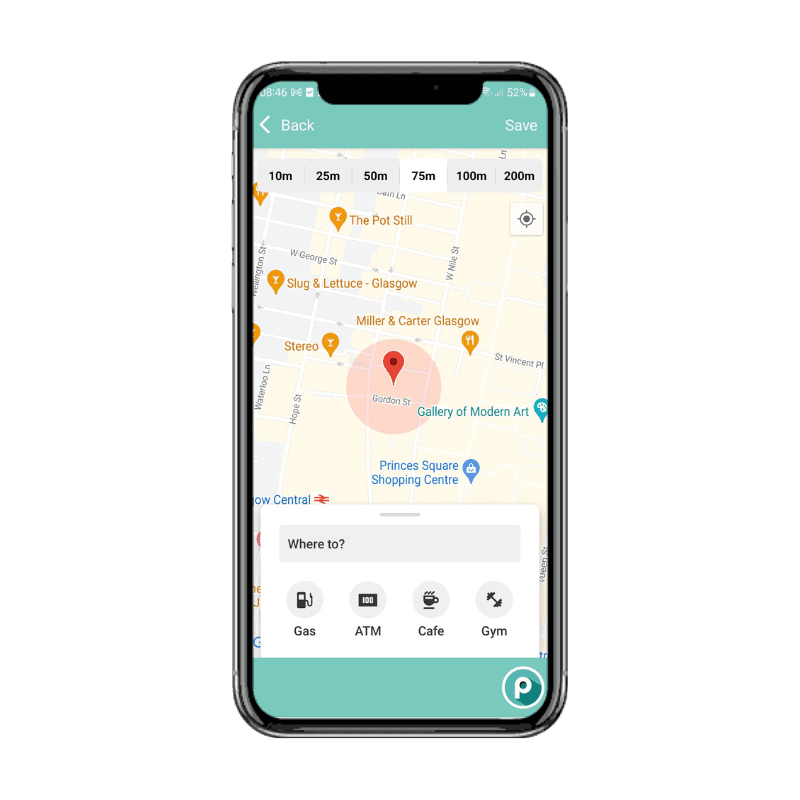
Geo-fencing
As much as managers want to know that their lone workers need help, they also want to rest assured that they have returned safe and well. Geo-fencing allows you or your lone workers to create a “safe zone” parameter, whether that’s your place of work, or their home.
This prevents false alarms if someone forgets to cancel their Time at Risk. Here’s an example: Sarah has an appointment right at the end of the day, in which she’s working alone. She sets her Time at Risk, the appointment comes and goes without incident, and she heads home.
Because she’s not ended her Time at Risk, an alert is due to go off. But Sarah has set her home location as her “safe zone”. The minute she enters that zone, the Time at Risk is ended automatically and doesn’t raise an SOS.
The non-app alternative: Lone workers send a message to confirm they’ve returned to the workplace or home safely.
The drawbacks of this alternative: Quite simply, people forget. This can create a greater workload for the manager chasing people up to check in and make sure they’re ok.
Time for you to ditch the non-app alternatives?
A lone worker solution doesn’t take as long to set up or cost as much as you might think. Check out our pricing page to get and idea, and if you want to understand more about how these lone working app features, let’s have a chat and we can show you more.
You and your team can take our PG Smart app for a test run to see if it would be a good fit for your workplace.
